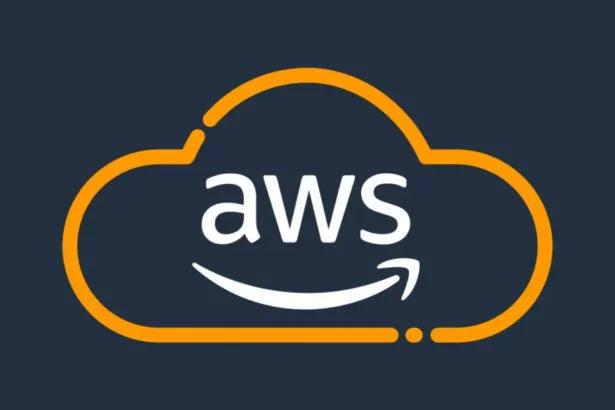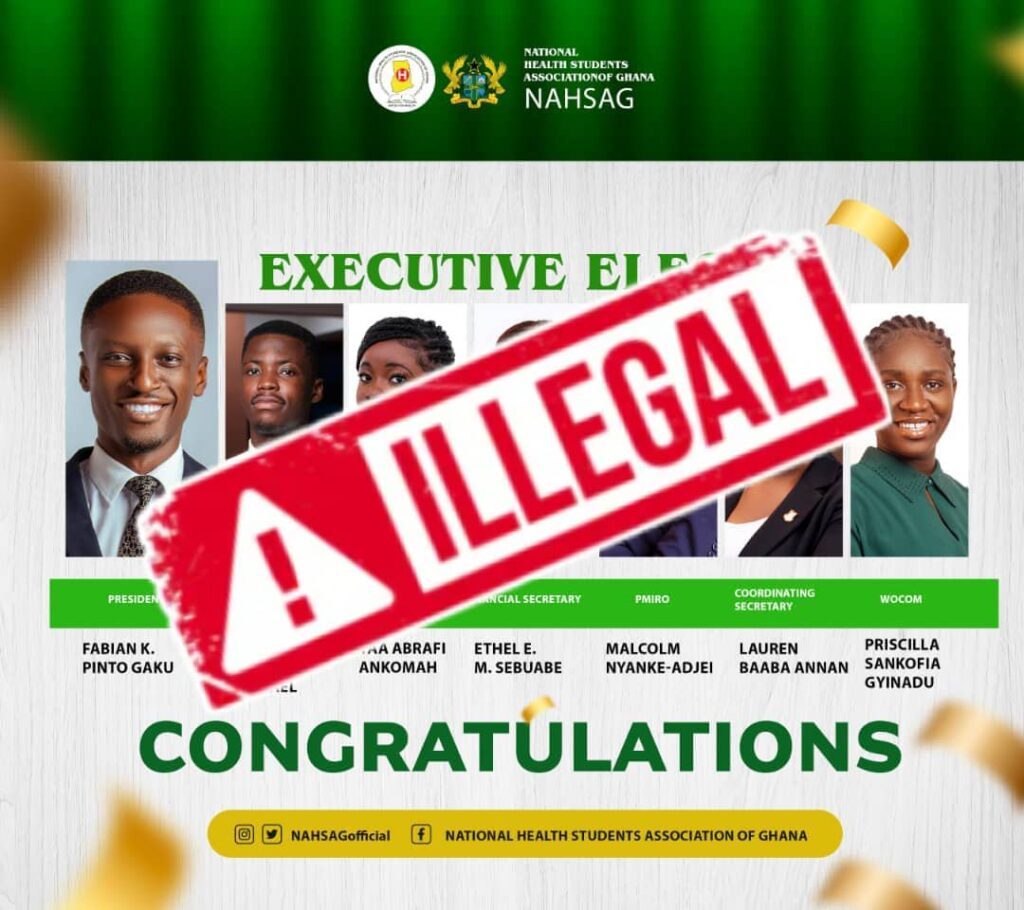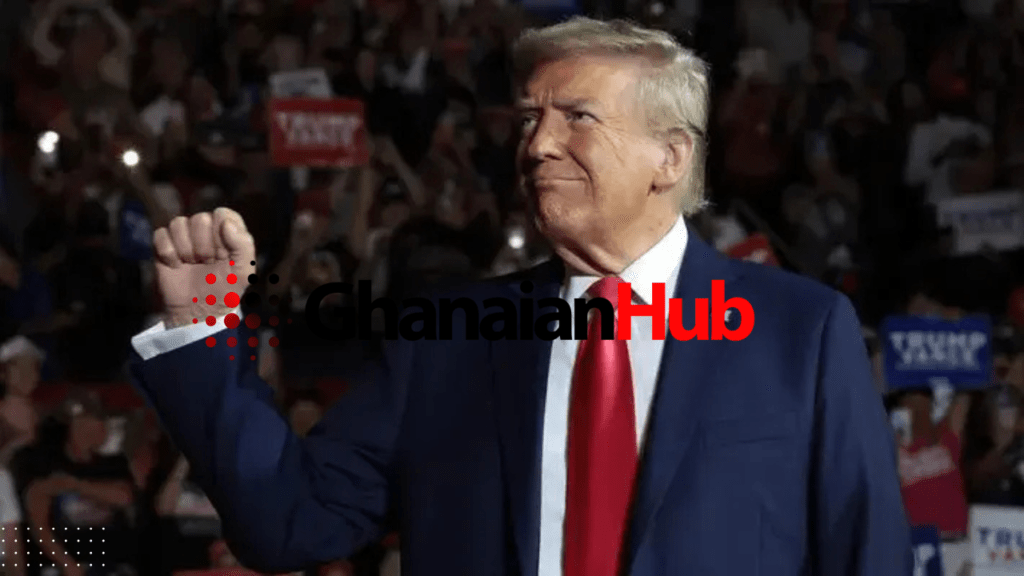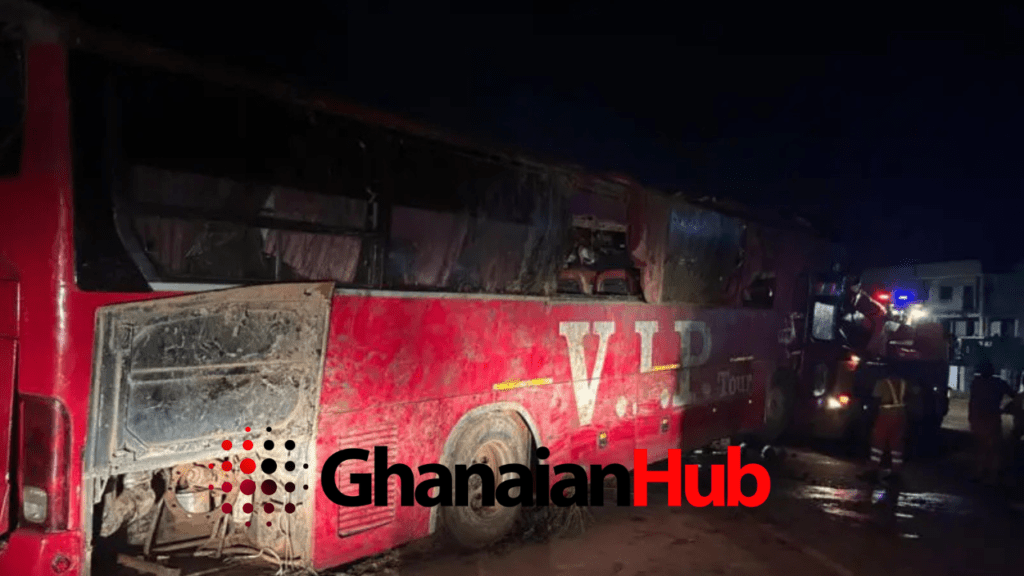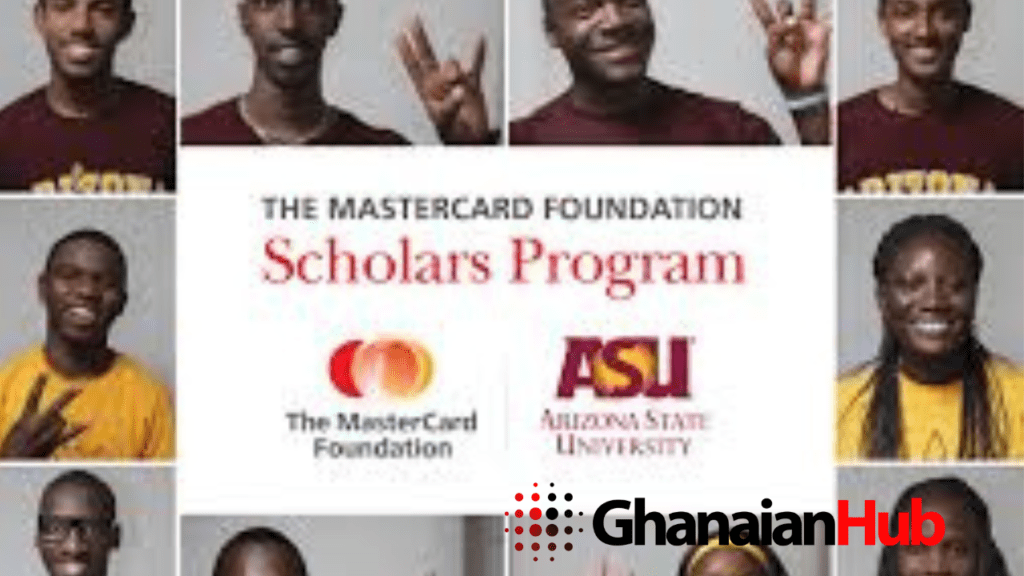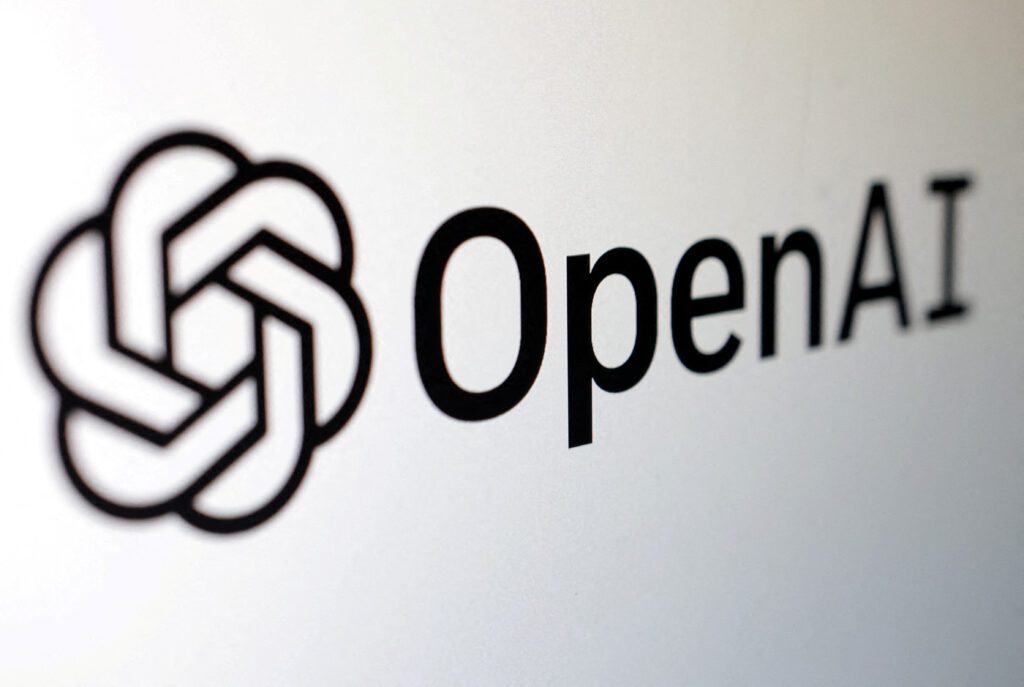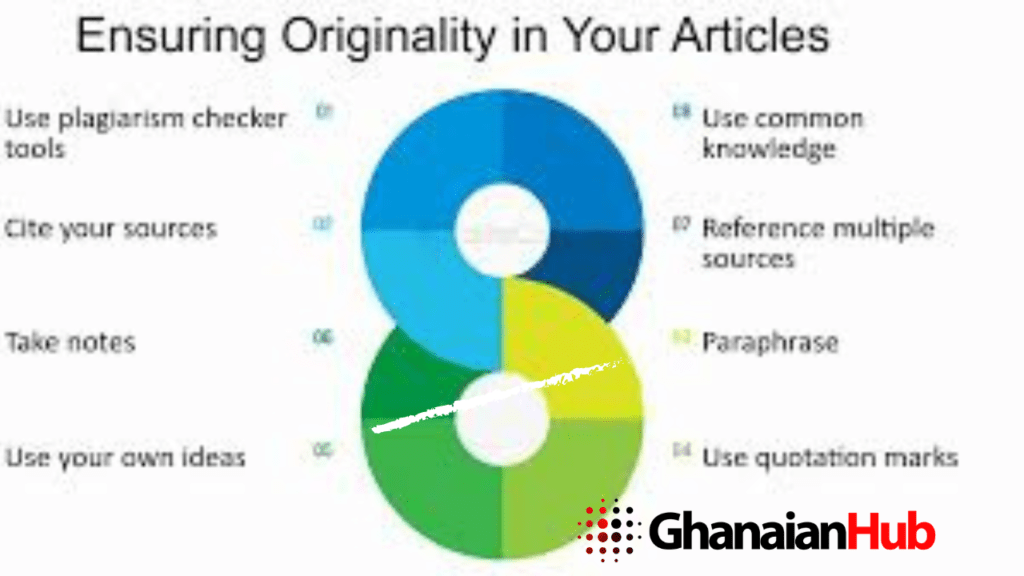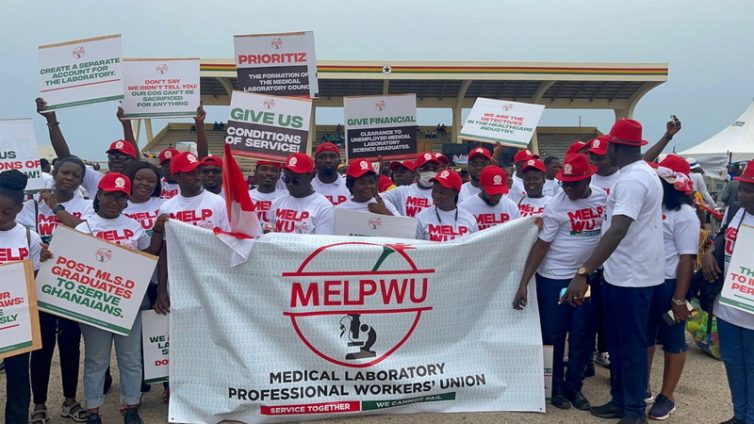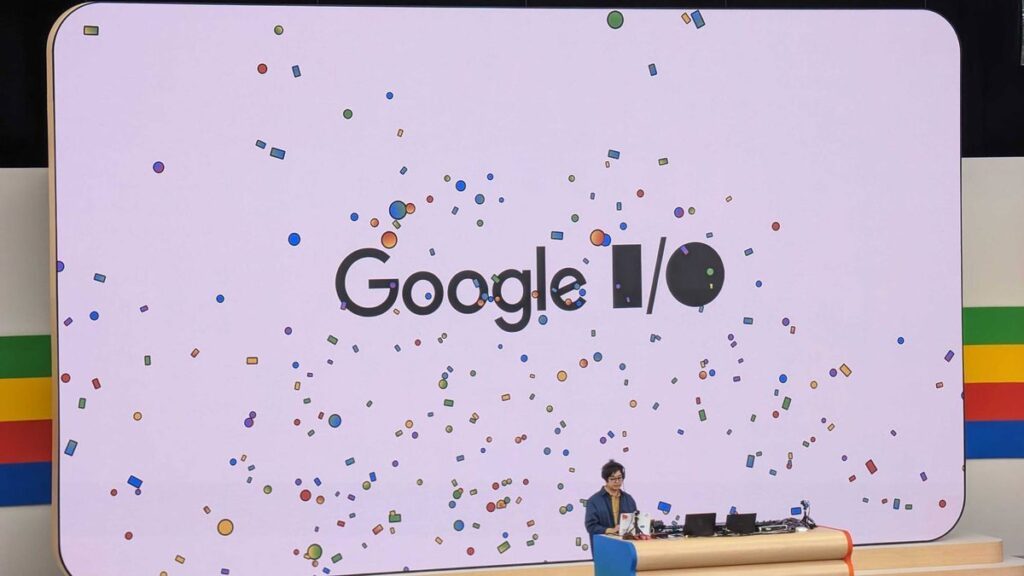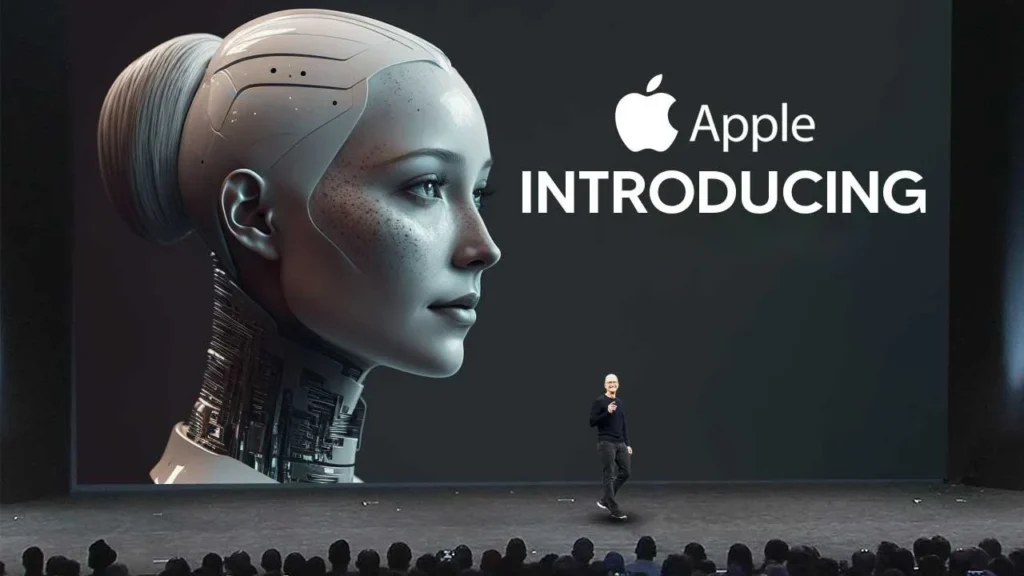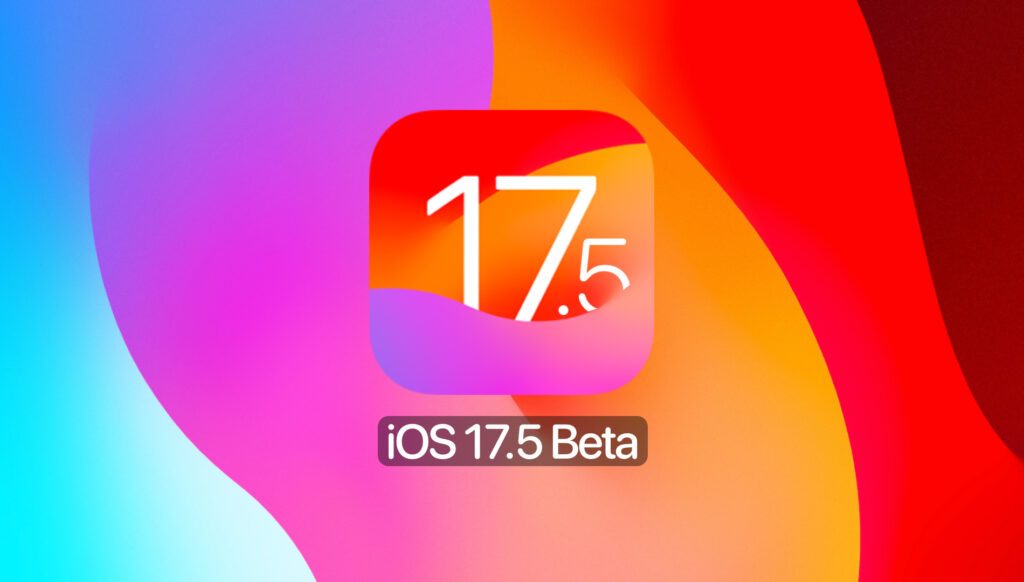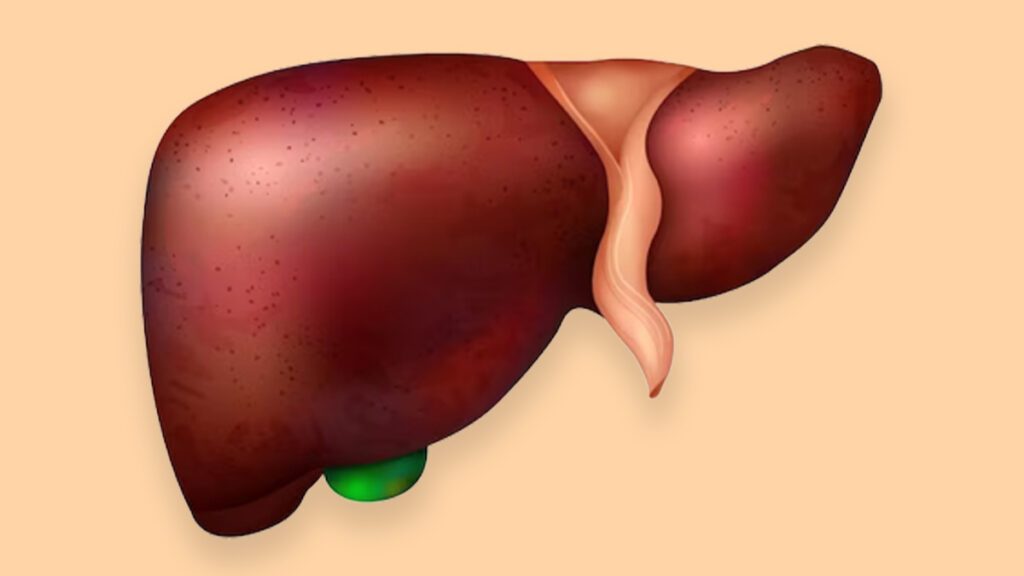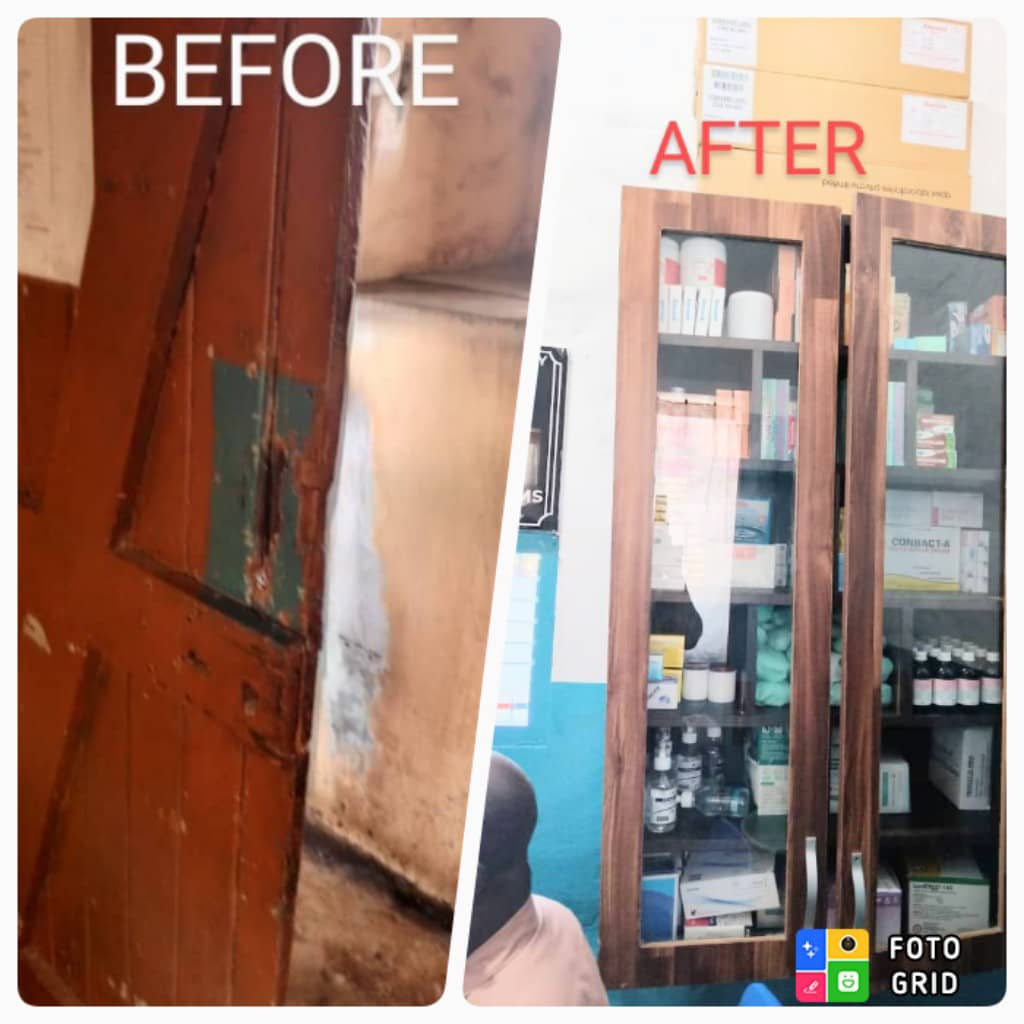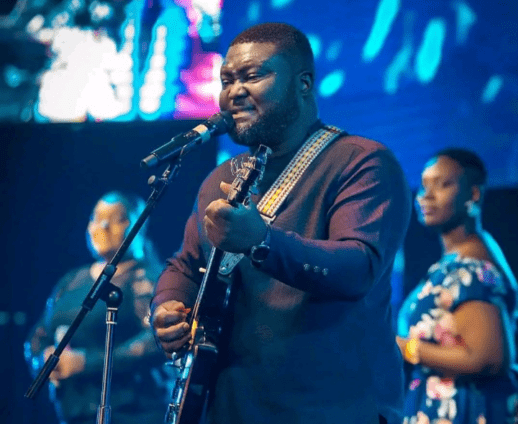Simple Steps To Fix Windows Computer that keeps Restarting! Find Out Now
Simple Steps To Fix Windows Computer;
Table of Contents
For many Windows users, having a computer that keeps restarting is a frustrating problem. Allghanacolleges.com offers an extensive lesson that explains the several reasons for the issue and walks users through two practical solutions to fix the recurring rebooting problem on Windows 7, 8.1, 10, and 11.
Understanding The Causes
It’s important to identify the possible causes of a computer stuck in a restarting loop before looking at the solutions. This recurrent issue may be caused by malware attacks, corrupted drivers, software bugs, hardware malfunctions, and adjustments made to the operating system’s configuration.
Simple Steps To Fix Windows Computer;
Fixing The Restarting Issue
To fix your Windows computer’s persistent restarting issue, carefully follow these procedures.
Method 1: Disabling Automatic Restarting
- Navigate to the “advanced system settings” or “view advanced system settings” menu by clicking on the Start menu.
- Proceed to the “advanced system settings” and select the “advanced” option.
- Go to the Startup and Recovery section of the advanced settings and click “settings.”
- Deselect the “Automatically restart” option under “System failure” in the Startup and Recovery window.
- To save the changes, click OK.
Simple Steps To Fix Windows Computer;

Method 2: Modifying Registry Settings
- Look for “Run” in the Start menu by clicking on it.
- Launch Run, enter “Regedit” in the text field, then select OK.
- Accept the popup box requesting authorization to make changes.
- Navigate to HKEY_LOCAL_MACHINE > SOFTWARE > Policies > Microsoft > Windows.
- Select “Windows” with a right-click, then make a new Key and call it “WindowsUpdates.”
- Make another Key inside WindowsUpdates with the name “AU.”
- Create a new 32-bit DWORD value called “NoAutoRebootWithLoggedOnUser” by right-clicking on AU.
- After creating a new DWORD, right-click on it, select Modify, change the value data from 0 to 1, and then click OK.
- Use the Start menu to restart or reboot your Computer.
Simple Steps To Fix Windows Computer;
Conclusion
Users can resolve the enduring problem of a Windows computer trapped in a restarting loop by following these procedures. Whether it’s changing registry settings or stopping automatic restarts, these techniques provide practical ways to get your system back to working normally.
Recall to exercise caution while making changes to registry settings and, in the event that hardware-related problems arise, to seek professional advice. Experience a smooth computer experience free from the annoyance of frequent reboots.
RELATED TOPICS: How To Remove Hidden Virus from Window 10 Computer
When is the next Solar Eclips?
Simple Steps To Fix Windows Computer;


 English
English